TL;DR for myself:
- GYB by year, and save to B2
- Unattach (has:attachment) by year, and save to B2
Personal Google accounts (as of this writing) give you 15GB of free storage (some opportunities to earn “bonus storage” were available at times, but typically is 15GB). This is shared across Google Drive, Gmail, and Google Photos. You can see how much storage is being used by going to Google Drive, clicking the gear, then Settings, and then View Storage Details (or just click here). Under the pie chart, there should be a link to “View Details”, which will actually show the per-product breakdown of use, something like this:
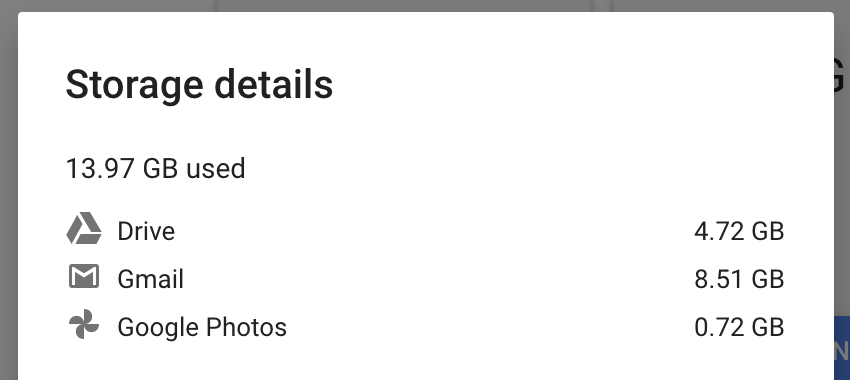
This can help guide your decision on where to focus your efforts. For me, it is primarily Gmail.
Reduce Gmail Storage
My process is to the GYB command line utility to download archives of my mail by year before doing anything else. This way, if another step down the line has an undesired side-effect, I can restore mail as necessary.
Next, I’ve purchased the Unattach app, and use it to “unattach” attachments from my mail. This leaves the message content in my Gmail mailbox so that it is still searchable, etc, but removes the attachment, making the message much smaller. It also appends some change-notes to the bottom of the message:
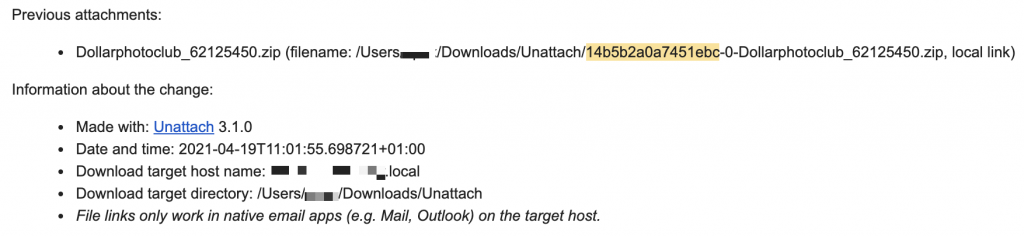
And adds labels to the message to help future-me know that unattach actions have been taken:

The hash (highlighted above) is included in the filename saved to your hard drive, and in the notes appended to your email messages. In case you have moved files on your computer after running Unattach, you can use this hash as a search term to help find the attachment since it is unique to that message. Or, if you are clicking through your hard drive’s email attachments folder, and wonder what email that attachment belonged to, you can use the hash in Gmail search and find the message that originally included the attachment to fill in that context for you.
BONUS: Unattach even changes the datestamp on the attachment file that is saves to your computer to match the message date.