If you have someone helping manage or launch a website for you, and you have your domain name registered through GoDaddy, it can be really helpful to give them some access to your GoDaddy account without having to give them your own username and password. GoDaddy has several levels of access that you can grant someone, and a GoDaddy guide to help you do it. This can be confusing though if you don’t know exactly what all the terms mean.
This guide is meant to try to bridge that gap for the kind of work that I often do (moving sites between servers, launching new sites, etc). This access is not typically needed if someone is just helping you with the content of your site.
It grants the person you invite the ability to edit domain and account settings, but not make any purchases or see any payment information.
NOTE: Delegation fails for reseller-created GoDaddy accounts.
Invite someone to help manage your domains
First, click your name in the top-right corner, and then select Account Settings
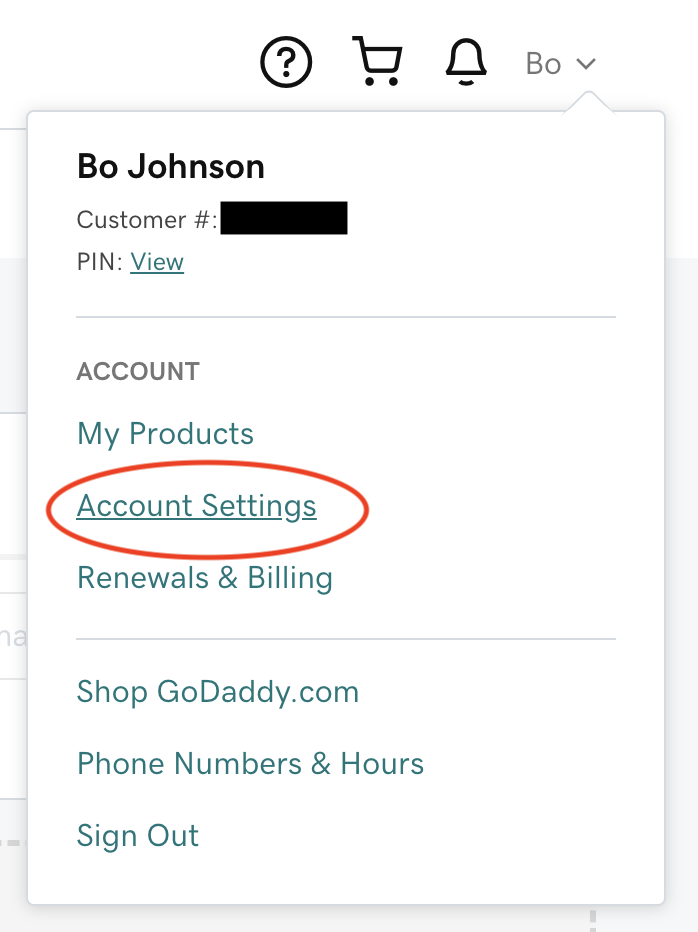
Next, click the Account Settings menu, and then Delegate Access
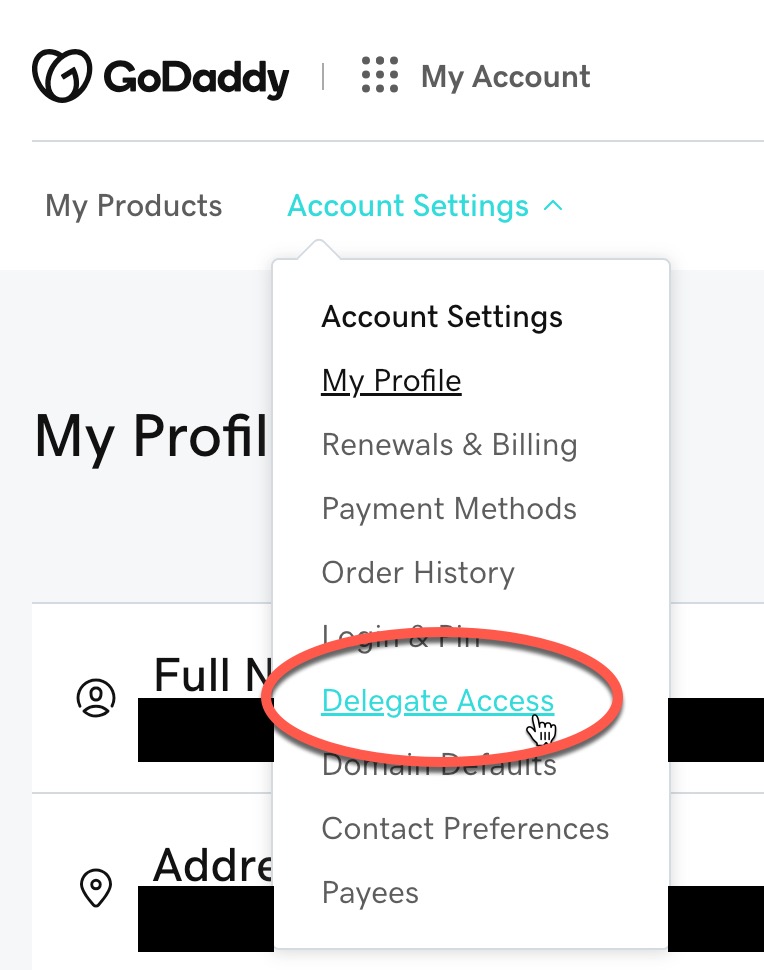
From the right hand side of the next page, click the area to Invite to Access
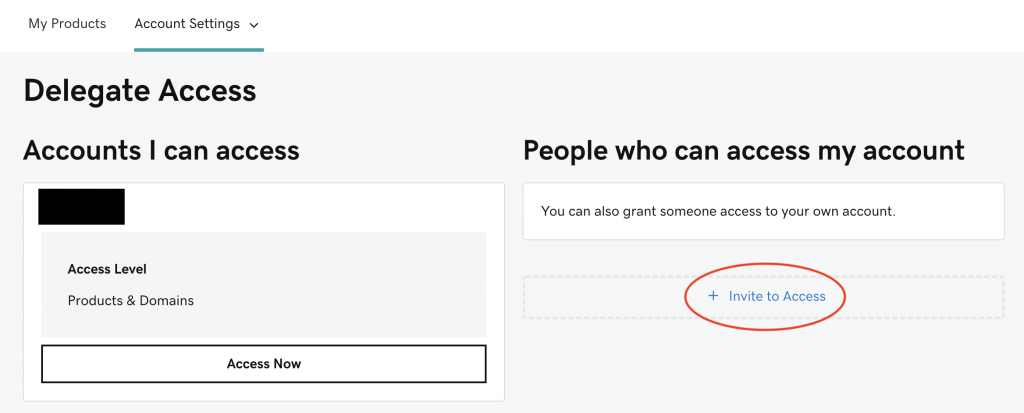
Fill out the form with the details of the person you are inviting, and select Products & Domains for the Access Level, and click the Invite button.
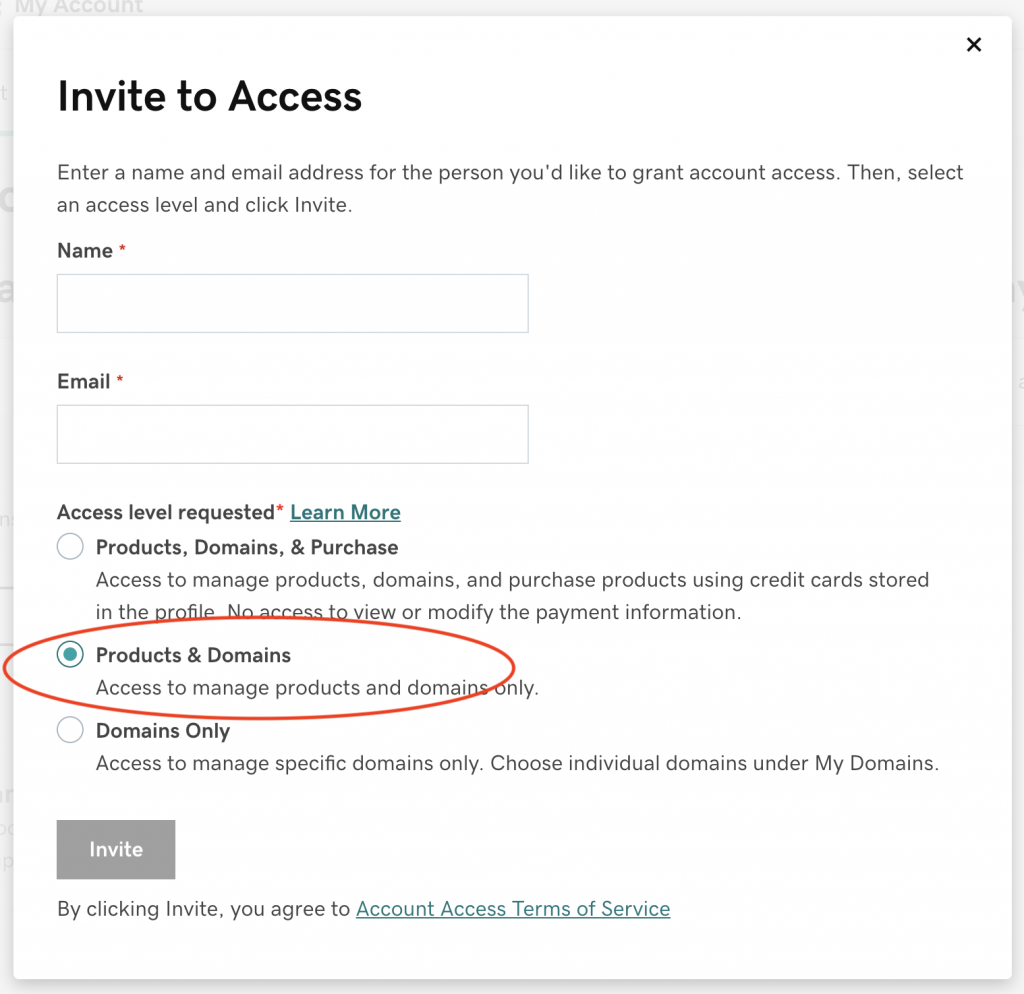
After that, GoDaddy will show that you have an invitation pending, and you can log out, and notify your web developer that they should have an invite from GoDaddy to help you out.
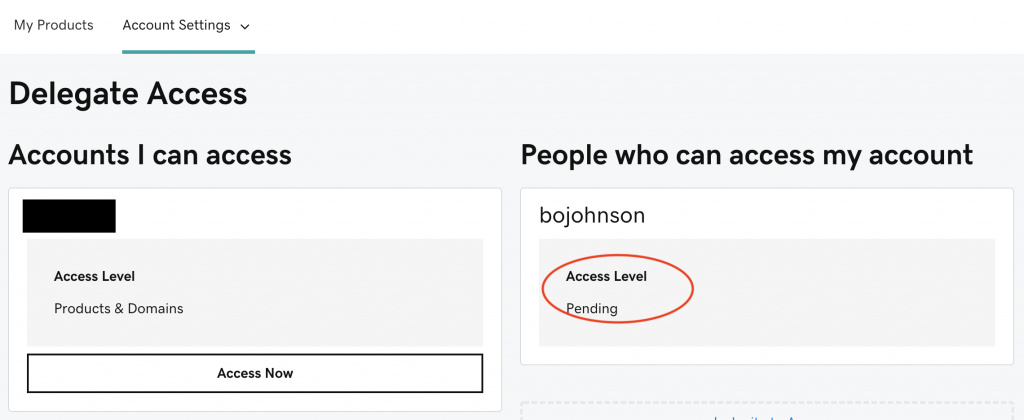
You can also customize the access the new delegate has using GoDaddy “domain folders”.